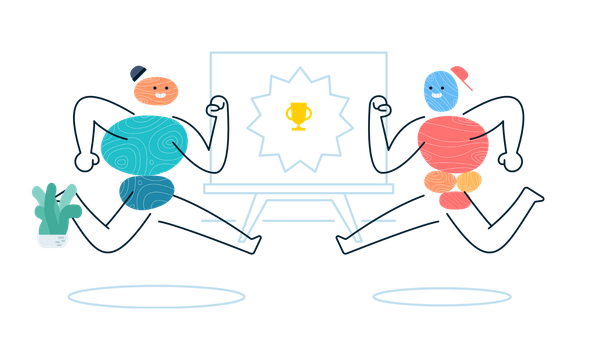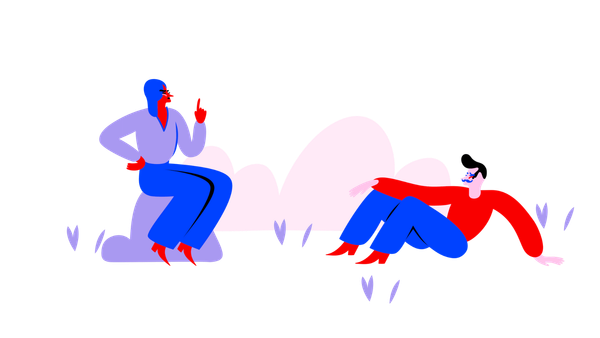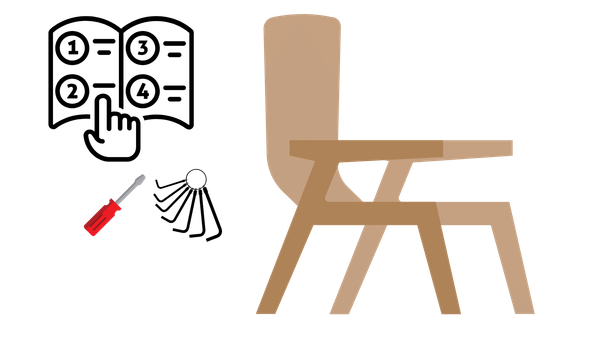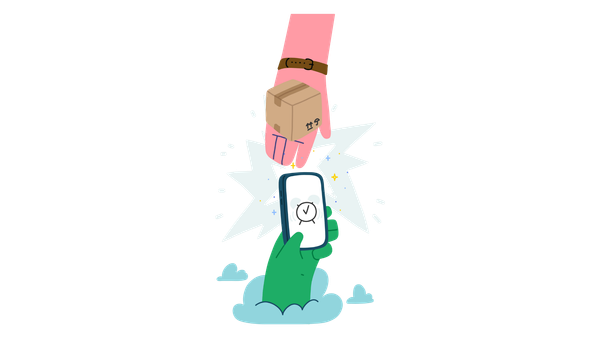Fixing the fonts on my new MacBook Pro 13″ Retina on external displays
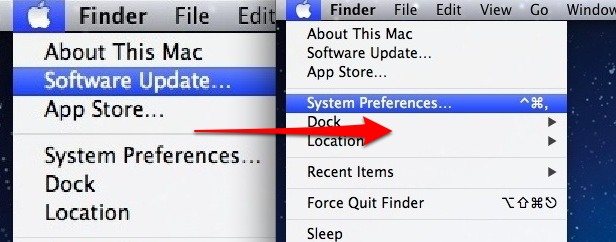
I have a new MacBook Pro 13″ Retina (early 2015) that is pretty amazing, however when I plugged it into my large external display at the office fonts became really blurry and ugly, so bad that I could barely look at the display!
After a lot of messing around I’ve found a cheaper solution than buying an awesome Apple display!
Basically it’s a combination of this article on the problem Fonts Look Blurry in OS X Yosemite? Change Font Smoothing Settings but I found that though the article recommends a setting of “2” or Medium I found (after much repetitive rebooting and changing one variable at a time) that a setting of “4” or Strong actually worked best for my display.
The actual command to type at the terminal is:
defaults -currentHost write -globalDomain AppleFontSmoothing -int 4This setting wasn’t documented in the original article but it can be found in this one Change Font Smoothing however the command line syntax in the first article had an effect while this didn’t work.
defaults write NSGlobalDomain AppleFontSmoothing -integer 4Comment and link to this if this help you as a random Googler, it’s always great to know I’ve saved someone a bit of time!